Teams
This is the main landing page for members once they first login. It provides tools for members to manage their events and teams.
Changing Events
To change events, there is a large green button which will direct to a page allowing members to change their events. More info on that page can be found here.
Managing Teams
Once a member has signed up for an event, they can then create or join teams for that event. To create a team, press the "Create Team" button towards the bottom of the team card.
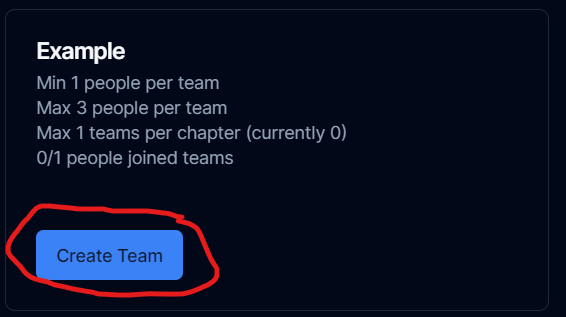
You can only create a team if you are not already in an existing team. A team is automatically created upon signing up for an individual event. When you create a team, you will automatically be added to that team. To add other people to the team, click the green add person icon:
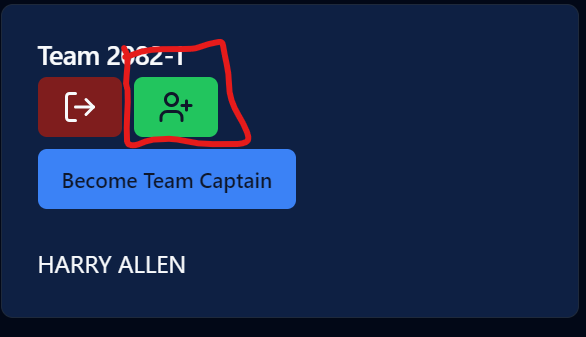
This will bring up a dialog containing the people that can be added to the team. The only people who appear in this dialog are people who have signed up for the event and are not already in another team. Click the plus icon on the right of a person's name to add them to the team. Once a person is added to a team, they cannot be kicked out. The only way for a person to be removed is for that person to leave the team, or for an admin to remove them.
To leave a team, click the red leave team icon. If you are the last person in a team and you leave it, the team will be deleted.
Team Captains
In terms of on the site, team captains have no functional difference to regular members. However, during submission periods (not including ones on this site, so the January submissions, State conference presubmissions, etc.), the team captain is the only team member which is able to submit files to JudgePro.
Requests
The "Request to join" button sends an email to all members of the team requested regarding the invite. The members can then chose to accept or decline the request, either in the team card on the home page, or through the now-visible Requests collapsible at the top of the page. Accepting or declining the request will send an email back to the requester regarding their status.